(Social Media by Office 365 and Digimind http://digimindo365-public.sharepoint.com/ )
 |
| BLOBs moved out of SQL Server 2008 with RBS and Blobs Caching |
First of all we see what is an added file in ShareDocument of SharePoint 2010. / Trước hết chúng ta xem một file pdf được thêm vào phần chia sẻ của SharePoint 2010 như thế nào nhé.
And the what and where the pdf file is store on hard disk by RBS feature of SQL Server 2008 R2. / Và file pdf này được lưu trữu trong ổ đĩa cứng, với chức năng lưu trữ ngoài đối với các file dạng binary, của chức năng RBS của SQL Server 2008 R2 .
Original information of the pdf file. / Thông tin về file pdf đó.
Now we make 22 steps bellow to configure RBS for SQL Server by FileStream provider, then configure SharePoint 2010 to run with RBS feature. / Giờ chúng ta thực hiện 22 bước sau để config RBS cho SQL Server 2008 R2 và sau đó config SharePoint 2010 để có thể chạy với chức năng RBS.
1. Start -> all Programs -> Microsoft SQL Server 2008 R2 -> Cofiguration Tools -> SQL Server Configuration Manager
2. Go to Properties of a SQL Server Instance / Click vào Properties của một dịch vụ của SQL Server nào đó
3. Enable FileStream and set options for SQL Server 2008 Instance Service. / Active FileStream và thiết đặt các thông số liên quan của nó trên một dịch vụ của SQL Server 2008
Check if your DataBase Instance version is 10.50.1600.1. If not you must remove the instance and resetup
4. Start -> all Programs -> Microsoft SQL Server 2008 R2 -> SQL Server Management Studio
5. Connect to a SQL Service instance. / Kết nối vào một dịch vụ nào đó của SQL Server 2008
6. New Query for SQL Service instance. / Mở cửa sổ truy vấn cho dịch vụ
EXEC sp_configure filestream_access_level, 2
RECONFIGURE
Can be see another link with text illustration only. / Có thể xêm văn bản hướng dẫn tại. Enable FileStream of SQL Server 2008
8. View content database of a Web Application. / Xem thông tin về database của một ứng dụng web
9. New Query for a Content DataBase. / Mở cửa sổ truy vấn database cho một ứng dụng web
10. Run comment with sys.symmetric_keys. / Chạy lệnh với sys.symmetric_keys
use [WSS_Content]if not exists (select * from sys.symmetric_keys where name = N'##MS_DatabaseMasterKey##')create master key encryption by password = N'Admin Key Password !2#4'
11. Run comment with table sysfilegroups / Thực thi lệnh với bản biểu sysfilegroups
use [WSS_Content]
if not exists (select groupname from sysfilegroups where groupname=N'RBSFilestreamProvider')alter database [WSS_Content]
add filegroup RBSFilestreamProvider contains filestream
12. Add RBSFileStream location. / Chạy lệnh thêm địa chỉ nơi chứa RBSFileStream
use [WSS_Content]
alter database [WSS_Content] add file (name = RBSFilestreamFile, filename = 'c:\Blobstore') to filegroup RBSFilestreamProvider
13. C driver before add folder location for RBSFileStream. / Ổ C trước khi chạy lệnh thêm địa chỉ thư mục cho RBSFileStream
14. BlobStore in C driver after run adding folder location for RBSFileStream. / Thư mục BlobStore được thêm vào ổ đĩa C sau khi chạy lệnh thêm thư mục lưu trữ cho RBSFileStream
15. Dowload RBS_X64.msi
Click to download
Or from http://go.microsoft.com/fwlink/?LinkID=188395&clcid=0x409
16. Click on Start -> Run... / Click vào Start -> Run
17. Run cmd comment . / Chạy lệnh cmd
18. Run an msiexec comment to install RBS on a Web server. / Chạy lệnh msiexece như sau để thiết đặt RBS trên một server web nào đó
msiexec /qn /lvx* rbs_install_log.txt /i RBS_X64.msi TRUSTSERVERCERTIFICATE=true FILEGROUP=PRIMARY DBNAME="WSS_Content" DBINSTANCE="SharePoint" FILESTREAMFILEGROUP=RBSFilestreamProvider FILESTREAMSTORENAME=FilestreamProvider_1
You can replace TrungVo\SharePoint by your database name./ Thay TrungVo\SharePoint bằng tên cơ sở dữ liệu của bạn.
Also replace WSS_Content by each database name that configure with each SharePoint web application. / Bạn cũng có thể thay WSS_Content bằng tên của mỗi database mà bạn thiết đặt cho mỗi ứng dụng web.
18. Installation result on rbs_install_log . / Kết quả thiết đặt trong file rbs_install_log
Can see all content in rbs_install_log / Có thể xem toàn bộ thông tin về kết quả cài đặt tại rbs_install_log
19. ADDLOCAL="Client,Docs,Maintainer,ServerScript,FilestreamClient,FilestreamServer".
msiexec /qn /lvx* rbs_install_log.txt /i RBS_X64.msi DBNAME="WSS_Content" DBINSTANCE="SharePoint" ADDLOCAL="Client,Docs,Maintainer,ServerScript,FilestreamClient,FilestreamServer"
Can see all result of install RBS on port 81 Install Result of RBS on port 81 / Có thể xem Thông tin cài đặt cho port 81
20. Open SharePoint 2010 Management Shell / Mở Power Shell của SharePoint 2010
21. Enable RBS for a Web Application / Bật RBS cho một ứng dụng web
Run comment Get-SPContentDatabase / Chạy lệnh Get-SPContentDatabase
$cdb = Get-SPContentDatabase –WebApplication http://TrungVo
You can change http://TrungVo by URL of your web front end location / bạn có thể thay http://TrungVo bằng đại chỉ sharepoint web của bạn
And run well with another rbs commands
$rbss = $cdb.RemoteBlobStorageSettings
$rbss.Installed()
$rbss.Enable()
$rbss.SetActiveProviderName($rbss.GetProviderNames()[0])
$rbss
If you see result is False after run $rbss.Installed() so you must check if two commands
msiexec /qn /lvx* rbs_install_log.txt /i RBS_X64.msi TRUSTSERVERCERTIFICATE=true FILEGROUP=PRIMARY DBNAME="WSS_Content" DBINSTANCE="SharePoint" FILESTREAMFILEGROUP=RBSFilestreamProvider FILESTREAMSTORENAME=FilestreamProvider_1
msiexec /qn /lvx* rbs_install_log.txt /i RBS_X64.msi DBNAME="WSS_Content" DBINSTANCE="SharePoint" ADDLOCAL="Client,Docs,Maintainer,ServerScript,FilestreamClient,FilestreamServer"
Setup well RBS_X64.msi on database WSS_Content of Instance SharePoint or not by check msslqrbs.* tables
If you can not see the mssqlrbs.* tables you must setup RBS_X64.msi manually for each database name of each instance.
22. Test RBS with SharePoint 2010
Add a pdf file to ShareDocument
The same file be added to blob stored location
Information of pdf file
23. Blobs Caching
Improve reading files performance for SharePoint 2010 / Tăng hiệu suất đọc file cho SharePoint 2010
God bless us! Chúa chúc phúc chúng ta!
Thomas Trung Vo






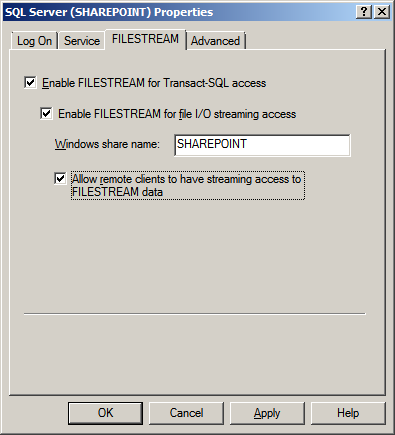
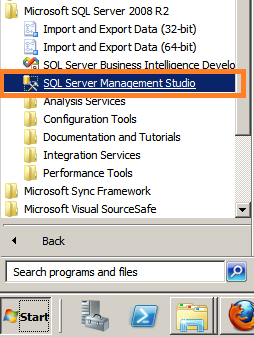























I tried to create report on sharepoint 2010 from the SQL server reporting services, everything is okie. But the problem is that when creating the report, I need to connect to the SharePoint List DataSource, so you can query from the list in SharePoint. But I do not see the name of the SharePoint stand-alone Server in the list of server name. Please help me and guide me, how can I connect to my SharePoint server from MS SQLServer 2008. The error due to SQL server is not configured correctly or the Share Point server configuration is not correct?
ReplyDeleteThanks and best regards,
LongNguyen
mail: elongnguyen@yahoo.com.vn