I am using a core i7 laptop (8GB RAM), with out domain to make a SharePoint 2010 Server Enterprise Farm.
(Social Media by Office 365 and Digimind http://digimindo365-public.sharepoint.com/ )
The key of issue by using New-SPConfigurationDatabase by Power Shell command line
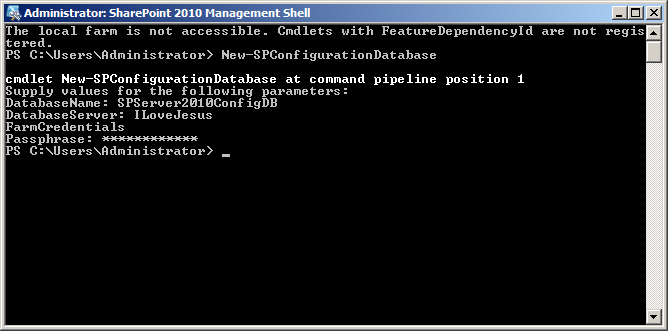
1. IIS of a laptop
2. Join WORKGROUP only
3. Clean SQL Server 2008 R2 database
4. Download SharePoint Foundation 2010 and SharePoint Server 2010
4.1. Download SharePoint Foundation 2010
4.2. Download SharePoint Server 2010
4.3. Trial key for SharePoint Server 2010
- SharePoint Server 2010 with Enterprise Client Access License features
For organizations looking to expand their business collaboration platform to enable advanced scenarios. Use the Enterprise capabilities of SharePoint to fully interoperate with external line-of-business applications, Web services, and Microsoft Office client applications; make better decisions with rich data visualization, dashboards, and advanced analytics; and build robust forms and workflow-based solutions. Trial Product key: VK7BD-VBKWR-6FHD9-Q3HM9-6PKMX
SharePoint Server 2010 for Internet Sites, Enterprise
For organizations looking to create customer-facing public internet sites and private extranets using the full enterprise capabilities of SharePoint. This provides full SharePoint Enterprise functionality and no other technical limits. Trial Product key: VK7BD-VBKWR-6FHD9-Q3HM9-6PKMX
SharePoint Server 2010 with Standard Client Access License features
For organizations looking to deploy a business collaboration platform across all types of content. Use the core capabilities of SharePoint to manage content and business processes, find and share information and expertise, and simplify how people work together across organizational boundaries. Trial Product key: PTTCF-PCY26-D9V8F-8JF8B-XH8JP
SharePoint Server 2010 for Internet Sites, Standard
For small and mid-sized organizations looking to create public Internet sites or basic extranets using the Standard features of SharePoint Server 2010. Trial product key: PTTCF-PCY26-D9V8F-8JF8B-XH8JP
The trial period is 180 days. You can convert to a licensed installation at any time during the trial or after the trial has expired by entering the appropriate product key in central administration.
6. click on Install SharePoint Foundation
7. I accept the terms of this agreement then click Continue
8. Click on Server Farm
9. Choose Complete - Install all components.
10. Do not choose option to run SharePoint Product Configuration Wizard
11. Install SharePoint Server 2010 Trial
12. I accept the terms of this agreement then click Continue
13. Choose a file location then click on Install Now
14. SharePoint Server 2010 Installation Progress
15. Do not choose option Run the SharePoint Products Configuration Wizard now then click Close
16. Right Click on SharePoint 2010 Management Shell
17. Run SharePoint 2010 Management Shell as administrator
18. Run command New-SPConfigurationDatabase and type DatabaseName
19. Choose DatabaseServer
20. Type FarmCredentials user name and password
21. Type Passphrase exam iamhere@6789
22. If SharePoint Foundation and SharePoint Server is not the same version we will see the exception
"This SharePoint farm currently has pending upgrades. The cmdlet New-SPConfigurationDatabase cannot be executed until the upgrade is completed "
23. Run SharePointFoundation2010 SP1
Download SharePoint Foundation 2010 SP1 from http://www.microsoft.com/en-us/download/details.aspx?id=26640
24. Continue to setup SharePoint Foundation 2010 SP1
25. Microsoft SharePoint Foundation 2010 Service Pack1 installing
26. Reboot after SharePoint Foundation 2010 SP1 install completed
27. Click to setup OfficeServer2010SP1
28. Continue to setup SharePoint Server 2010 SP1
29. SharePoint Server 2010 Service Pack 1 installing
30. The installation of SharePoint Server 2010 SP1 is complete
31. Some time we must updates windows
32. I still see the exception like step 22. I must remove all SharePoint Server and SharePoint Foundation, restart laptop then resetup SharePoint Server 2010 only. Then do again from step 18 and see result well
33. SharePoint Configuration Database and SharePoint AdminContent are created well
34. Click on SharePoint 2010 Products Configuration
35. Click Next from Welcome to SharePoint Products
36. Yes to accept to configure SharePoint Server 2010
37. Click Next to accept Modify server farm Settings
38. Click Next to Configure SharePoint Central Administration Web Application with Negotiate(Keberos)
39. Click Yes to Accept using Keberos with Integrated Windows authentication
40. Click Next to Complete the SharePoint Products Configuration Wizard
41. Step 6 of 9 of Configuring SharePoint Products
42. Configuration Successful
43. Click OK to configure SharePoint Farm
44. Use Wizard to configuration SharePoint Farm
45. Choose Use existing managed account then click Next
46. SharePoint Farm configuration processing
47. Click OK to create a Team Site collection for web application at port 80
48. The completes the Farm Configuration Wizard
49. Central Administration
50. Team Site Collection from a web application with port 80
51. List of database of a SharePoint Farm on a single server only
God bless us!
Thomas Trung Vo




































.png)













Good Post...
ReplyDeletenice post !!!
ReplyDeleteThank you Srikanth, Hung and any one! Nice day all!
ReplyDeleteHi mr.Trung,
ReplyDeleteI installed done ! but i want to install more server to add on this existing farm, can we join another server ?