2. Click Next after fill in information on Step 1 of registering an Office 365 Midsize Bisiness Trial
3. Fill in User Name, Company Name and choose password on Step 2 for register an Office 365 and SharePoint 2013 Online
4. Click on [Text me] after choose correct country code and phone number
5. Fill in Office 365 code then click on [Create my account]
6. Readyto go with Office 365
7. Home page of office portal look like
8. Go to SharePoint Online from Office 365 admin page
9. Site collections from SharePoint admin center page
10. Infopath information look like from SharePoint admin center page
11. User profiles functions list from SharePoint Admin center
12. Business Connectivity Services functions list from SharePoint admin center
13. Taxonomy Term Store from SharePoint admin center
14. Records Management
15. Search administration
16. Secure store
17. Apps
18. Settings
19. SharePoint 2013 Online Team Site look like
20. Click on Private Site Collection to create a Site Collection
21. Collaboration site collection templates
22. Enterprise Site Collection templates
23. Publishing Site Collection templates
24. Create a Business Intelligence Center Site Collection
25. Choose an account for Administrator
26. Must choose an amount for Storage Quota
27. Business Intelligence Center site collection is creating
28. BICenter site collection is ready now
29. BI Center site collection look like
God bless us!




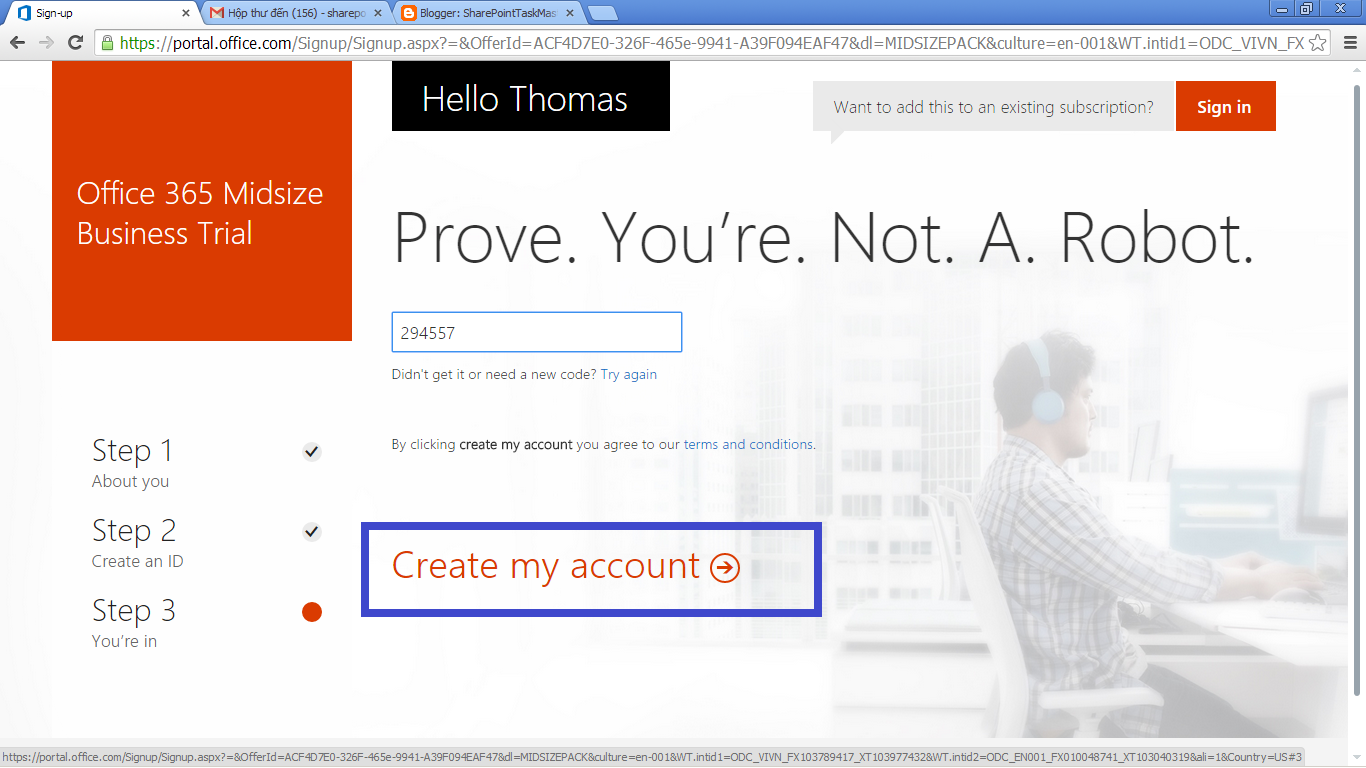
























No comments:
Post a Comment