 |
| Empty data of a SharePoint Server 2007 with Commerce Server 2009 |
 |
| Empty data of a SharePoint 2010 with Commerce Services 2009 R2 web application |
1.Down load Microsoft Commerce Server 2007 Enterprice, Commerce Server 2009 and CSRedistVistaEN64.cab from
MSCS2007Enterprice: http://www.divshare.com/direct/13843872-747.rar
MSCS2009Enterprice: http://www.divshare.com/direct/13843905-e71.rar
CSRedistVistaEN64.cab: http://www.divshare.com/direct/13843873-070.cab
MSCS2009 can be setup and run base on MSCS2007 components and .NET Framework 3.5 SP1.
You know .NET Framework 3.5 SP1 con not setup on Windows Server 2008 R2, so please use Windows Server 2008 SP1 or SP2. Here I just test the setup of MSCS2009 on Windows Server 2008 SP1.
You must turn on Web Server (IIS) role from Server Manager - > Roles as
2. Click on Setup.exe from MSCS2007Ent_En folder
3. Click Microsoft Commerce Server 2007
5. License Agreement
6. Select components
8. Installation Progress
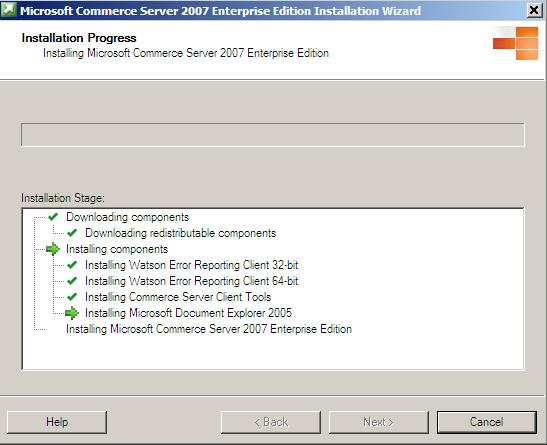
9. Installation Completed
10. Configure Administration Database
11. Note with some server configuration we can not "Create an IIS Virtual Root Staging". We will see the exception when creating "Staging Service" in next some steps
12. Accept Administrator as an configured account for "Staging Service"
13. Marketing Direct Mailer
14. Accept Administrator as a configured account for "Marketing Direct Mailer"
15. Review the components to be confugured
16. The exception while creating "Staging Services". We will come back the "Commerce Server Configuration" later
17. Upgrade to Commerce Server 2009 base on Commerce Server 2007 Components, double click on Setup.exe from CD2 or from the download before
18. Commerce Server 2009 Installation Wizard
19. Accept License Terms
20. Commerce Server 2009 Installation progress
21. Welcome to Commerce Server Configuration Wizard
22. Welcome to the Commerce Server Upgrade Wizard
23. Select upgraded log file location
24. Completing the Upgrade Wizard
25. Commerce Server 2009 Installation has completed successfully
26. Log file information of installation MSCS2009
27. Start the "SharePoint Commerce Services Configuration"
28. System dependency check results
29. Use "Commerce SharePoint Default Web Site and Web Parts" option
30. Click on "..." to create a new web application for SharePoint Commerce Services
31. Choose port 82 for administration web application site and 83 for public web application site, and so on you can choose what is port number that you like
32. Select "Unpack Commerce Server Site (with sample data)"
33. Review summary of selection before configure SharePoint Commerce Services web application
34. Configured SharePoint Commerce Services in progress
35. Web application is configured successfully
36. The first time we see "An unexpected error" with the web application - site collection page
37. So we must reconfigure of Commerce Server with the SharePoint host
38. Note now do not select "Create an IIS Virtual Root for Staging..."
39. The same step before, we accept Administrator as an configured account for "Staging Services"
40. Also the same for "Marketing Direct Mailer"
41. Also accept Administrator as an configured account
42. Review components before configure
43. You see now there is any exception with configuration for "Staging Services"
44. Configuration Completed
45. Now we can see the run well SharePoint Commerce Services web application
Only 10$/h I provide full Business Software Solution: mobile app (iOS and Android), Intranet Portal by SharePoint Online or On-Premise, Business Web App, content management system (CMS), Business Workflow, Power Bi, E-Office, Document Management, Chat system, Customer Interaction Center, Dynamics AX, Dynamics 365.
Or very happy to join your team to develop Mobile App or Business Web App.
Thank you!
Phone: +60 115 199 2689 (also on WhatsApp, Viber, Zalo)
Email or Skype: ThomasTrungVo@Hotmail.com
Gmail: SharePointTaskMaster@Gmail.com
LinkedIn: https://www.linkedin.com/in/abc365/
Thomas Trung Vo Or very happy to join your team to develop Mobile App or Business Web App.
Thank you!
Phone: +60 115 199 2689 (also on WhatsApp, Viber, Zalo)
Email or Skype: ThomasTrungVo@Hotmail.com
Gmail: SharePointTaskMaster@Gmail.com
LinkedIn: https://www.linkedin.com/in/abc365/






























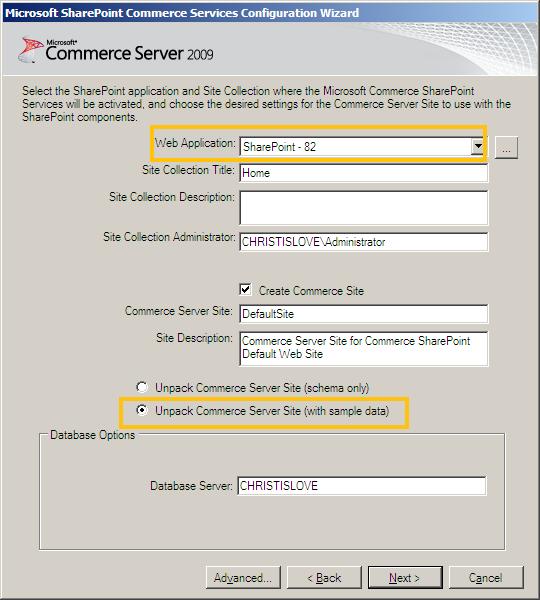














No comments:
Post a Comment