Chào các bạn, hôm nay Thomas Trung chia xẻ với bạn cách để tạo một tài khoản miễn phí trên Office 365, từ đó chúng ta tạo một Site Collection đầy đủ với SharePoint 2010 online (cloud) enterprise.
(Social Media by Office 365 and Digimind http://digimindo365-public.sharepoint.com/ )
First at all we see what are Office 365 and Site Collection of SharePoint Online (cloud) look like / Trước hết chúng ta xem hình dạng của một trang quản trị của Office 365 và Site Collection của SharePoint Online như thế nào nhé.
Admin site of Office 365 / trang quản trị của Office 365
Site collection of SharePoint Online (cloud) / Trang chủ của Site Collection của SharePoint Online
Now we do some steps to register a Office 365 account then base on it we make a SharePoint Online Site Collection / Giời chúng ta bắt tay vào việc tạo một tài khoản trên Office 365 và dựa vào đó chúng ta tạo một Site Collection trên SharePoint Online.
As you know, until now SharePoint 2010 not yet support all languages in the World so the best practice and easy for us is using County as United States, so Zipcode, City, Address and telephone in US. A serious note is all the country, state, city, address and phone must are exact and real. / Như bạn biết, đến lúc này SharePoint 2010 chưa hổ trợ hết tất cả các ngôn ngữ trên thế giới, nên cách tạo Office 365 cũng chỉ hổ trợ một số quốc gia mà thôi. Do đó chúng ta sẽ sử dụng từ tên quốc gia, ban, thành phố, mã số vùng, địa chỉ và số điện thoại từ một nơi nào đó ở Hoa Kỳ.
Can be use the information below to register an Office 365 account / Có thể sử dụng các thông tin sau để đăng ký
Country / Quốc gia: United States
State / ban : California
Zipcode: 92683
Citi / thành phố: Westminster
Address/ địa chỉ: 10501 Garden Grove Blvd. Garden Grove, CA 92843
Phone / Số điện thoại: 7146361121
Can be reference about the register information from / Có thể tham khảo thông tin dùng để đăng ký Office 365 tại đây
Zipcode: http://www.mongabay.com/igapo/zip_codes/CA.htm
Address: http://sbtn.net/default.aspx?LangID=38&tabId=217
1. Browse to http://www.microsoft.com/en-us/office365/online-software.aspx
2. Click on "JOIN THE BETA"
3. Click on Get started with Enterprise ( Click vào Get Started with Enterprise)
4. Click on Check availability ( Click vào Check availability để kiểm tra nếu có thể đăng ký mới với subdomain này)
5. Click I accept and continue
6. Register inprogress (tiến trình đăng ký đang chạy)
7. Setting up SharePoint Online inprogress (tạo Office 365 đã thành công, đang chạy tiến trình tạo SharePoint Online)
8. Finish the creating a Site Collection on SharePoint Online (Hoàn thành việc tạo một site collection của SharePoint Online)
9.Click on Manage of SharePoint Online (click vào Manage của SharePoint Online)
10. administration center (trung tâm điều hành của SharePoint Online)
11. Click Mannage site collections (click vào Manage site collections)
12. Access Denied
13. Assign user licenses
14. Click on your account name - here is Thomas Trung Vo (click vào tên tài khoản của bạn - ở đây là tên của tôi Thomas Trung Vo)
15. Click Save to apply SharePoint Online license and another licensens to your account (Click vào nút Save để chấp nhận các licenses, bao gồm cả SharePoint Online, cho tài khoản của bạn)
16. Click on Admin Overview
17. Click on Team Site again (click vào Team Site một lần nữa)
18. Team site of SharePoint Online run well now (Team site của SharePoint Online giờ chạy tốt)
God bless us! Chúa chúc phúc chúng ta!
Thomas Trung Vo







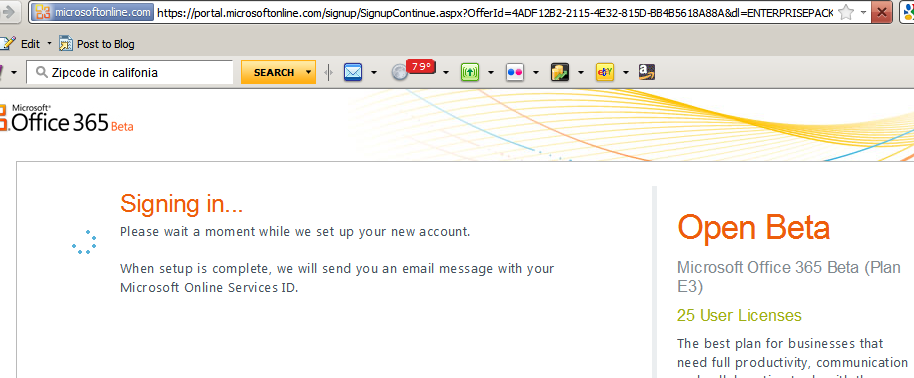












No comments:
Post a Comment