(Social Media by Office 365 and Digimind http://digimindo365-public.sharepoint.com/ )
First at all we see Commerce Portals on SharePoint 2010 and SharePoint 2007
On SharePoint 2010
Home site of Commerce Portal on SharePoint 2007
All products of Parkas
Now we start to configuration
1. About the way how to setup Commerce Server 2009
Please see at link: http://sharepointtaskmaster.blogspot.com/2011/01/integrating-commerce-server-2009-with.html
2. Click on SharePoint Commerce Services Configuration Wizard
2. Check for SharePoint 2010 Administration Service: failed. Service not operational.
3. SharePoint 2010 Administration not yet started
4. Start SharePoint 2010 Administration
5. SharePoint 2010 Administration is started now
6. Checking is passed for all
7. Choose Commerce SharePoint contemporary Site and Web Parts
8. Click "New..." for making new web application for Commerce Portal
9. Create new application pool
10. Choose a web application that just created and Unpack Commerce Server Site (with simple data)
11. Click Next after see review the summary of Unpack Commerce Server Site into a pair of Web Application
12. Unhandled exception has occurred
Should click "Quit" and cancel all. We restart again step 10 with the web application
13. Commerce Server configuring with SharePoint Server
14. Commerce Server configuring with SharePoint Server 2
15. Commerce Server configuring with SharePoint Server 3
16. Finish Commerce Server with SharePoint Configuration 1
17. Finish Commerce Server with SharePoint Configuration 2
18. Commerce Server on SharePoint without Channel Configuration look like
19. Click "View All Site Content"
20. Click to open Channel Configuration
21. Empty values of Channel and DefaultCatalog
22. Channel and DefaultCatalog with default channel value and catalog value
Channel and Catalog values of Commerce Server 2009 R2 and SharePoint Foundation 2010
Channel and Catalog values of Commerce Server 2009 and SharePoint Foundation 2010
Channel Configuration on SharePoint 2007
23. Product catalogs are display on left menu
24. Sleeping Bags product list look like
With SharePoint 2007
Home site of Commerce Portal on SharePoint 2007
All products of Parkas
25. Catalog and Inventory Schema Manager
26. Commerce Server Marketing Manager
27. Commerce Server Catalog Manager
28. Commerce Server Customer and Orders Manager
God bless us!
Call or email whenever you need a co-opration. Event you want to hire me or need a short time to train or setup your retail system.
Email: SharePointTaskMaster@Gmail.com
Mobile: +84 913935725
Reference links:
1. Software-Smith's Commerce Server & SharePoint Blog
2. Creating Commerce Server 2009 Starter Site
3. Commerce Server 2009 Overview
4. Tutorial: Creating a Simple SSIS Package
5. Microsoft MVP – Commerce Server
6. WebSphere Commerce Server
7. Commerce Server Ebook Free Download
8. Commerce Server 2009 R2 architecture
9. Commerce Server Hosting Provider






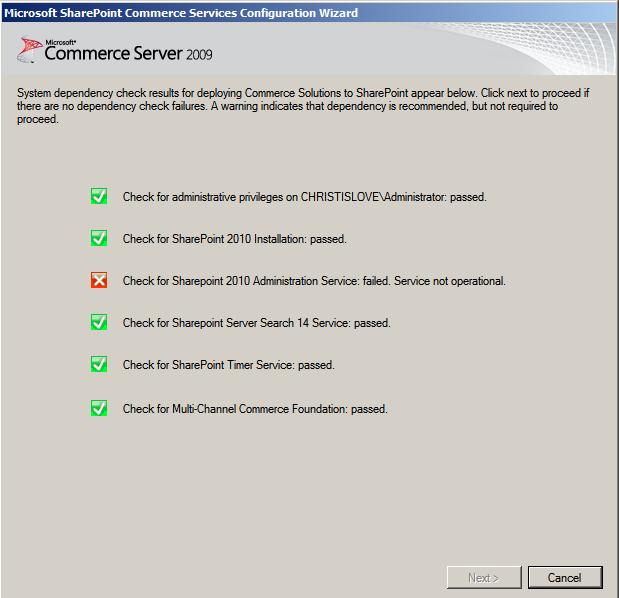











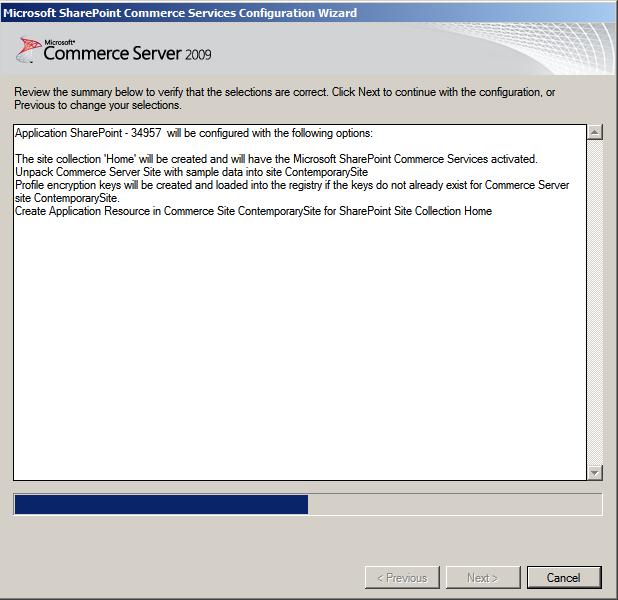


















No comments:
Post a Comment