What is the SharePoint Apps look like?
SharePoint Apps are at list of Apps in Testing on Developer Site look like
A SharePoint App with auto create an SPList that all columns come from a Content Type and the content type use fields defination from an Site Column look like
Now we start to update Visual Studio 2012 with the Office and SharePoint 2013 Apps templates then step by step to make the app: Define fields for an FPC Appointment Site Column, new an content type that use the site column then create a new SPList that use all the fields from the content type. Whenever the app deploy to SharePoint Online server all the creation steps will play automatically.
1. The default project templates with Visual Studio 2012
2. Download Microsoft Web Platform Installer 5.0 from http://www.microsoft.com/web/downloads/platform.aspx
3. Run wpilauncher.exe then choose [ Microsoft Office Developer Tools for Visual Studio 2012] to download and install
4. Installing Microsoft Developer Tools for Visual Studio 2012
5. App for SharePoint 2013 is ready to use
6. Team Site of SharePoint 2013 online look like
Office 365 and SharePoint 2013 online register and configuration, step by step
7. After click OK with the new app before we see the [Specify the app for SharePoint Settings] dialog box. At [What SharePoint site do you want to use for debugging your app?], choose a sharepoint url site collection. Here I choose my SharePoint Online site collection. and then click on [Validate].
8. Sign in with an Office 365 account to validate the SharePoint Online site collection
9. Connection successful to SharePoint Online site collection
10. Choose SharePoint-hosted for [How do you want to host your app for SharePoint?] then click [Finish] button
11. The default code of Default.aspx page look like
12. SharePoint Controls toolbox and structure of SharePoint App project look like
13. General properties of the development package for the app
14. Permissions information of the development package for the app
15. Permissions list of each Scope of the development package for the app
16. Autohosting prerequisites
17. Capability prerequisites
18. List of language culture combinations supported by this app. To specify a locale for an app feature, right-click the feature's node in the Solutions Explorer and choose Add Feature Resource
19. Remote Endpoints: Specify one or more remote domains for quering a remote service. The web proxy validates whether the requests issued to the remote domains are declared in the app manifest.
20. FPC Appointment Report lool like
21. Add a New Item to current app project (Ctrl + Shift + A)
22. Choose Site Column then click on Add
23. The default code of Elements.xml file
24. Add a new field
25. Add ID for field
26. Click on Tool -> Create GUID to create a GUID for the field
27. Choose 4. Registry Format(ie. {xxxxxxxx-xxxx...xxxx}) then click [New GUID]
28. Copy generated GUID then click Exit to ID property
29. Past the copied GUID as the value for ID
30. The GUID for ID look like
31. Custom fields defination look like for FPC Appointment
32. Right-clickon SiteColumn1 then click on Rename
33. Put FPCAppointment for SiteColumn name
34. Click to add a new item (Ctrl+Shift+A)
35. Choose an [Content Type] from Office/SharePoint template then click on [Add]
36. List base content type 1
37. List base content type 2
38. List base content type 3
39. Choose Item as the base content type then click [Finish]
40. All Site Clumns look like
41. Type No for select Number order column that we define before at FPCAppointment site columns
42. Type App then click on "Appt. Order" to select AppoinmentOrder site column to become the second column for the content type
43. Why "Appt. Time" not display for select that mean it is not exit?
44. Duplicate the IDs of Appt. Date and Appt. Time so Appt. Time not yet create inside FPC Appointment site columns
45. Create New GUID for ID of Appt. Time field
46. All columns of content type look like
47. Can be choose FPC Appointment name for the content type
48. Right-click on ContentType1 then click on Rename to change the name
49. The name content type changed to FPCApptContentType
50. Click to add New Item to SharePoint App1
51. Choose FPC Appointment for the name of List
52. Choose Default(Custom List) for [Create a customizabe list template and a list instance of it] then click Finish
53. Click on [Content Types] to select content types to add to FPC Appointment SPList
54. Right-Click on each content type name then click [Delete Del] to delete the two default content type
55. Choose FPCAppointment content type for the SPList
56. Click on [OK] after choose FPCAppointment content type for the SPList
57. All columns of FPC Appointment SPList with FPCAppointment content type look like
58. All Items view look like
59. SPList Title. location, description .. properties look like
60. Open Output windows information when debug, build or run
61. Output windows default position look like
62. Click on BUILD then click on [Build SharePointApp1] to make a build for the SharePoint App
63. Build succeeded
64. Click on BUILD then click on [Deploy SharePointApp1] to deploy the SharePoint App to SharePoint Online server that we choose when created project before (at step 7)
65. Can not deploy to SharePoint Online Server, we will check what is wrong: Sideloading of apps is not enableon this site
66. Click on New under [Site Collections] then click on [Private Site Collection]
67. Developer Site's information
68. Creating Developer Site
69. Developer Site is ready to use
70. Developer Site look like
71. Click VIEW then click on [Properties Window] or press F4 to display Properties Window of solution
72. Change Site URL of SharePointApp1 to location Developer Site
73. Sign in to the Office 365 again with the Developer Site URL
74. Succeddfully created package, uploading app for SharePoint and successfully installed app for SharePoint
75. Browse the app from location https://thomastrungvo-7a81f6ccc98f27.sharepoint.com/sites/Dev/SharePointApp1/
76. There is a problem when browse to [All Items] view of FPC Appointment SPList from URL https://thomastrungvo-7a81f6ccc98f27.sharepoint.com/sites/Dev/SharePointApp1/Lists/FPC%20Appointment/AllItems.aspx
77. The reason is have a wrong spelling
<Field ID="{F9DA9418-C77C-4BA8-9461-5520AB770B8F}" Name="AppointmentDate" DisplayName="Appt. Date" Type="Datetime" Required="FALSE" Group="FPC Appointment"></Field>from field define xml code
Must replace Datetime by DateTime
78. Correct fields defination for FPC Appointment without Address, we will use the available Address site column for FPC Appointment content type
79. Also correct the FPC Appointment content type look like
80. Remove FPCAppointment content tye at[Content Type Settings], delete all columns that generated by the FPCAppointment content type, save and add the new FPCAppointmentcontent type to [Content Type Settings] for generate the new columns format
81. Change the SPList name to FPCAppointment
82. Change Start page to loading the default view of FPCAppointment SPList
83. The new deploy with the correct of fields defination is well
App was installed at https://thomastrungvo-7a81f6ccc98f4b.sharepoint.com/sites/Dev/SharePointApp1/84. The FPCAppointment SPList is loading well with All Items default view
85. New Item form look like of the FPCAppointment SPList
86. SharePointApp1 just added at [Apps in Testing] list on Deleloper Site
87. Click on Publish to Office Store from Developer Site
88. Sign in to Seller Dashboard by an Outlook account
89. Seller Dashboard information look like
90. Individual Registration Detail
91. Seller Dashboard manage Apps look like
92. Seller Dashboard Account detail
93. Add a new SharePoint App
94. Click on plus icon of AppPackage then select a SharePoint App with extention is .app
95. Testing note and support document link look like
96. Choose a language for App
97. New App For SharePoint Details
98. FPC Appointment SPList SharePoint App is ready on Apps list
99. Seller Dashboard is Approved look like
100. Click on [SUBMIT DRAFT FOR APPROVAL] to wait the FPC Appointment SPList is approved
101. Click YES to accept the submition app for approval
103. Inital scan status of VERIFICATION PROGRESS
104. Need 5 days for validation
105. Changes requested draft status
106. Changes requested for app overview information
107. First Validation Test Results of FPC Appointment SPList SharePoint App
First Validation Test Results for FPC Appoinment SPList SharePoint App.pdf
108. FPCAppointment dot png size 96X96 px used for App Package icon
109. Choose the Icon for app package is identical to that submitted via the Seller Dashboard and the app title in app manifest is the same with the app title submitted via the Seller Dashboard
110. Must have one Locale and Resource File in Supported Locales for the first review
111. Deploy again after choose an icon, put app title the same with app title submitted via Seller Dashboard and put an locale
112. If not yet Trust a viewing account so can not have a access to the sharepoint app
113. Click on MANAGE PERMISSIONS to trust a login account for the sharepoint app
114. Trust FPC Appointment SPList
115. FPCAppointment sharepoint app run well after change title, icon and put an locale
116. Select the app file that rebuilded with the change about title, icon and locale
117. Put the corrent url http://sharepointtaskmaster.blogspot.com/2014/09/make-sharepoint-app-step-by-step.html for Support Document Link and Privacy Document Link
118. SUBMIT FOR APPROVAL again after correct as giudline from the first Valation Test Results of changes request status
119. Thank you for listing your app with the Office Store
120. Second time pending approval of PFC Appointment SPList sharepoint app
121. Validation in progress status
122.
123.
124.
125.
God bless us!
References:
1. Building Your First SharePoint 2013 App With VS 2012—SVNUG Presentation
2. Apps for Office and SharePoint samples
3. Office 365 APIs Preview
4. Beginning_Sharepoint_2013_Development
5. Professional_Sharepoint_2013_Development
6. Exploring_Microsoft_Sharepoint_2013







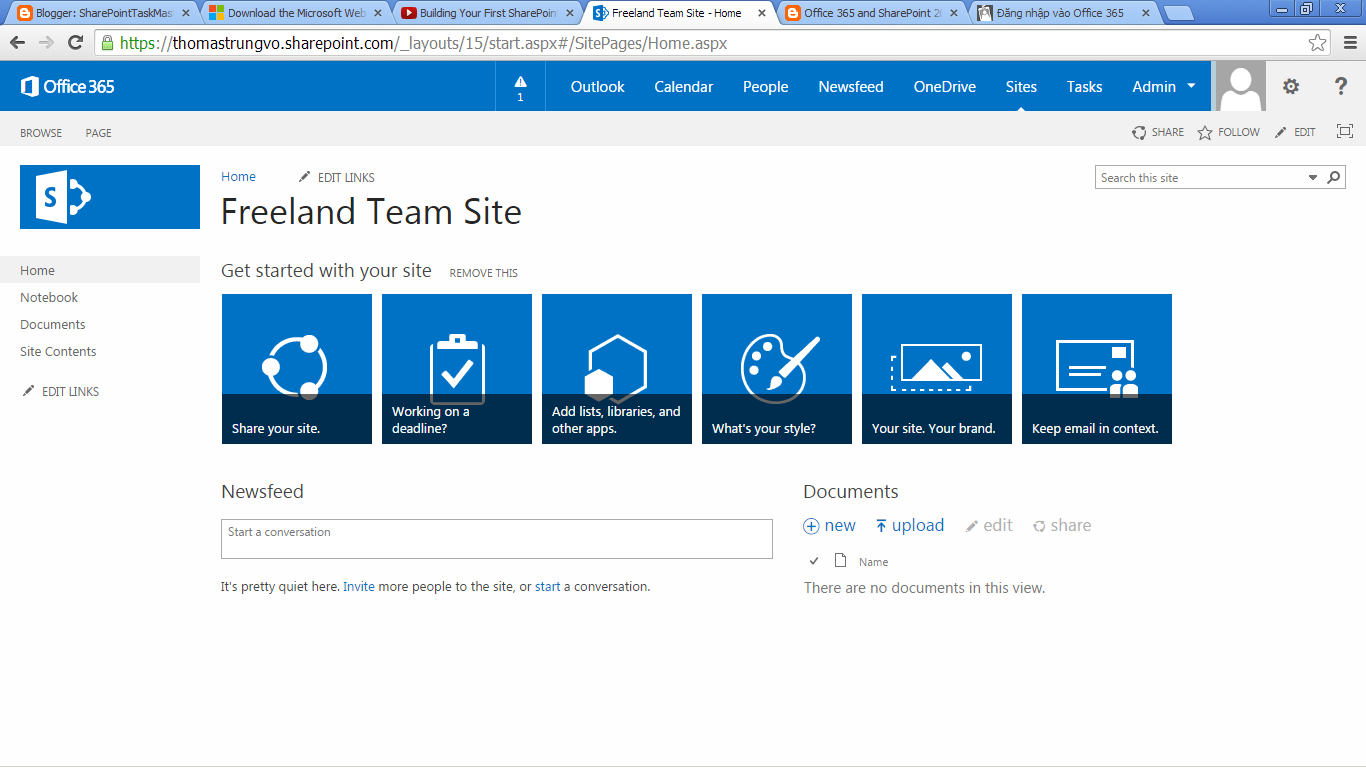



















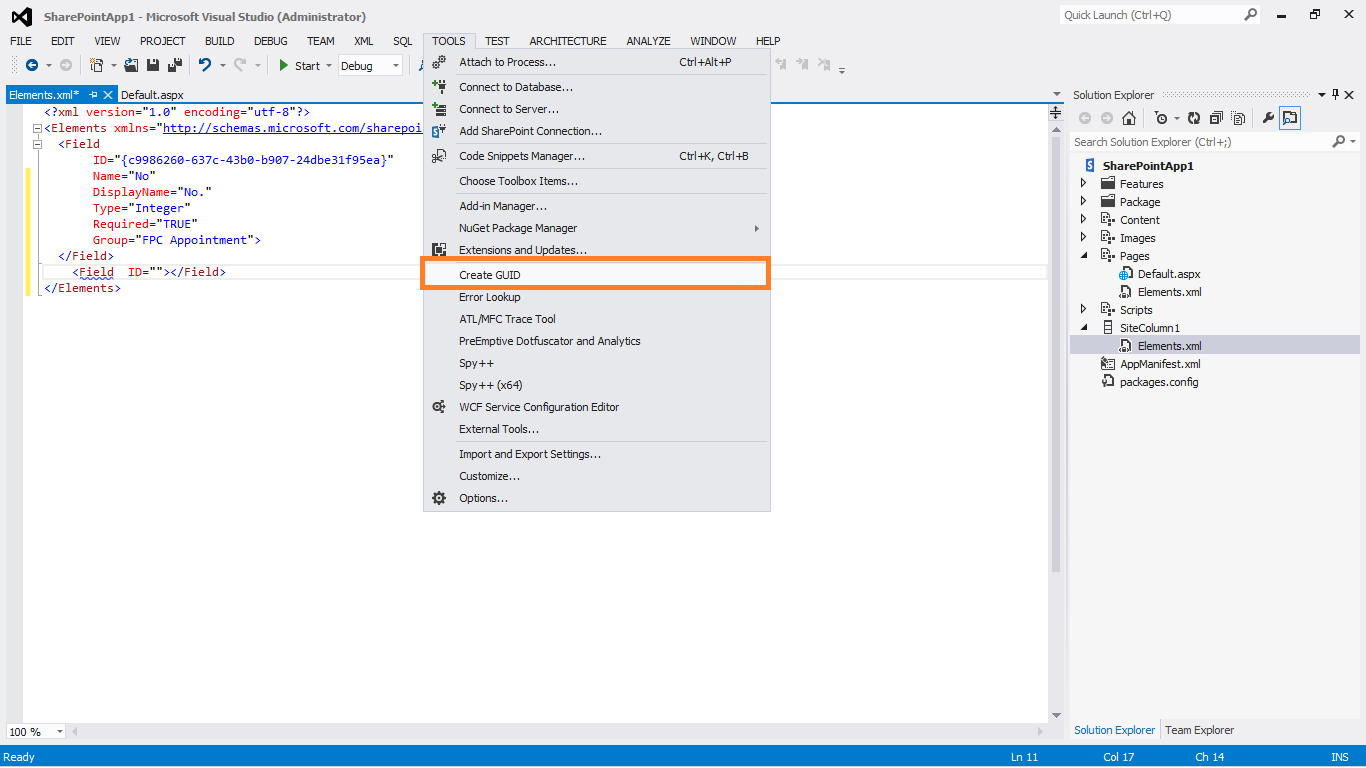
%2Bthen%2Bclick%2B%5BNew%2BGUID%5D.png)
























%2Bfor%2B%5BCreate%2Ba%2Bcustomizabe%2Blist%2Btemplate%2Band%2Ba%2Blist%2Binstance%2Bof%2Bit%5D%2Bthen%2Bclick%2BFinish.png)











.png)































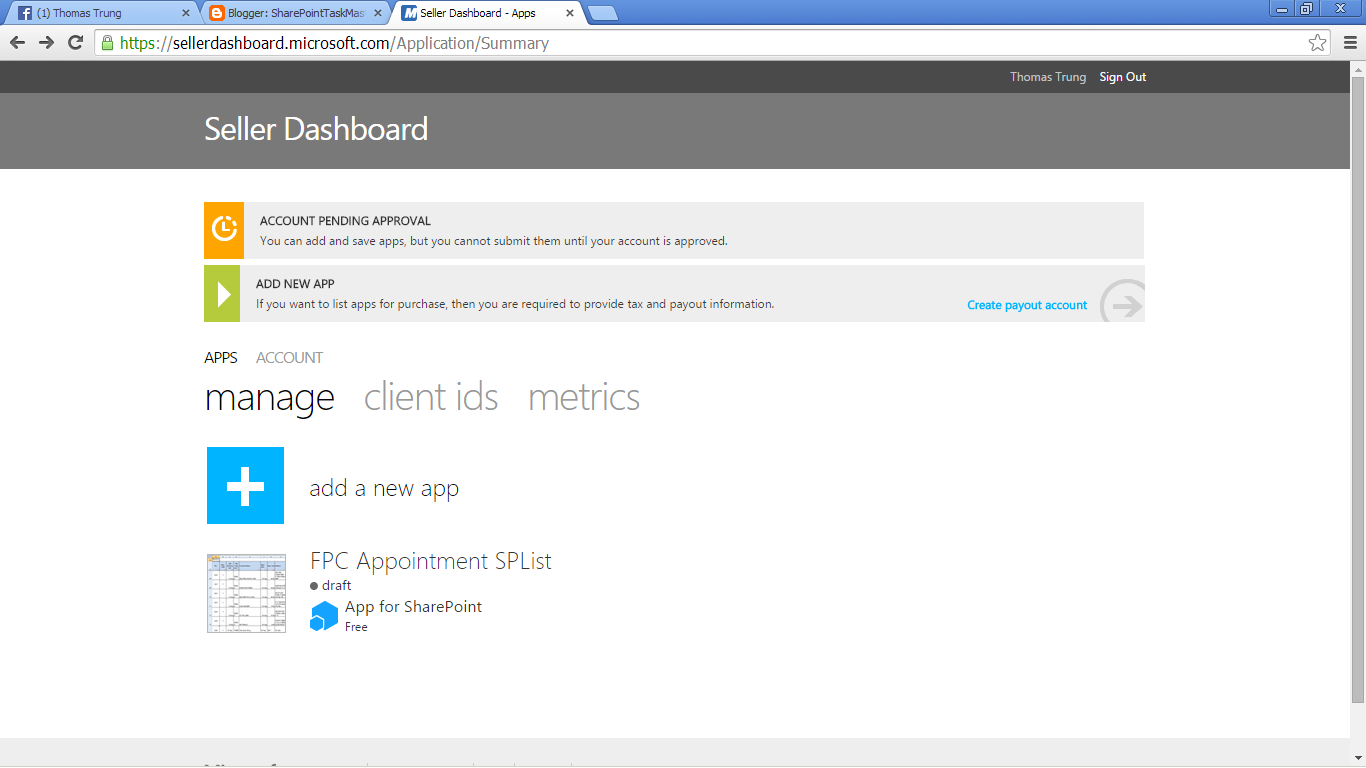










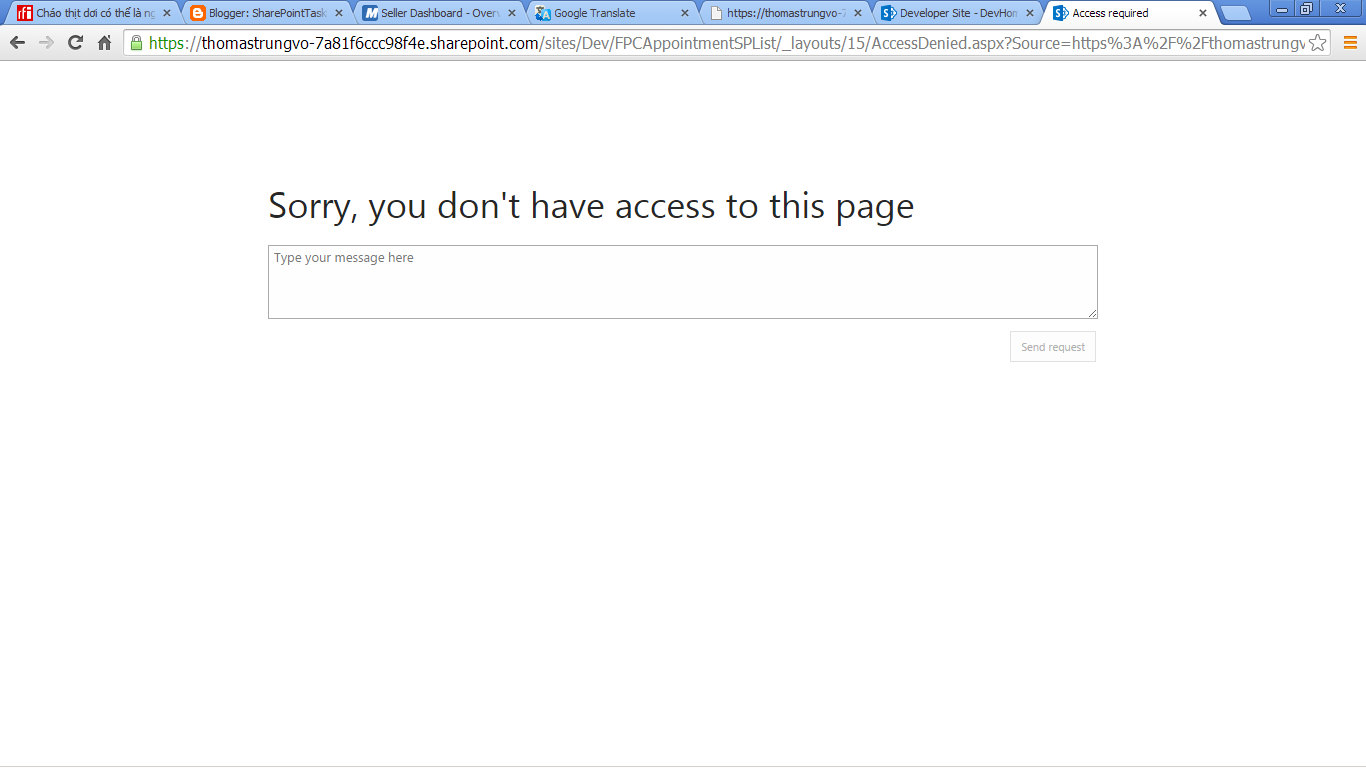







Nice work, Thomas! Thank you very much!
ReplyDelete